Before you continue
Because OptiFine is an old, closed-source project, it has evolved to cause many mod incompatibilities, and doesn't do as good of a job as some the alternatives out there.
Also, if you're using the Fabric mod loader, there's no native support for it, and the current workaround is known to be buggy and quite unstable, due to the very nature of OptiFine and OptiFabric.
Therefore, you should consider the use of OptiFine alternatives whenever possible. See the wiki page about it.
 Installing OptiFine standalone
Installing OptiFine standalone
This method requires you either have the Minecraft version you wish to install OptiFine on to be installed through the vanilla launcher or to recreate the folder structure somewhere on your system (like /.minecraft/versions/1.18.2/1.18.2.jar).
Go to https://optifine.net/downloads and find your respective Minecraft version (eg. 1.18.2).
Once found, click mirror. Now click the download button to download your OptiFine jar file.
Execute the OptiFine jar file and change the selected folder location if required, then hit the "Extract" button and save the jarmod file somewhere you'll remember.
Now in Prism Launcher edit the instance you wish to install OptiFine on, open the Version tab and click Add to Minecraft.jar, select the extracted OptiFine jarmod (the file ending in _MOD.jar) and confirm.
OptiFine will now be installed as a jarmod in that instance, so you can remove the installer and extracted jarmod.
From OptiFine Version H1_pre2 the instructions for installing OptiFine on Prism Launcher have changed. Make sure to have the version of Minecraft that you wish to install OptiFine on installed through the vanilla launcher.
- Extract the MOD jar with the OptiFine installer
- Open it with any archiver
- Move all files from the folder called notch to the top folder of the archive file and click save.
- Open Prism Launcher, edit the instance you wish to install OptiFine on, open the Version tab and click Add to Minecraft.jar, select the extracted / modified OptiFine jarmod (the file ending in _MOD.jar) and confirm.
 Installing OptiFine on top of a modloader
Installing OptiFine on top of a modloader
Make sure you know how to download mods before attempting to install OptiFine.
Go to https://optifine.net/downloads and find your respective Minecraft version (eg. 1.18.2).
Once found, click mirror. Now click the download button to download your OptiFine jar file.
Remember where you have kept your .jar file, and continue to Prism Launcher. Follow the steps from the download mods page, and choose either Forge or Fabric.
 Forge
Forge
Forge does not require any extra steps besides adding the .jar for OptiFine into Prism Launcher.
NOTE: Some versions of OptiFine don't work on Forge!
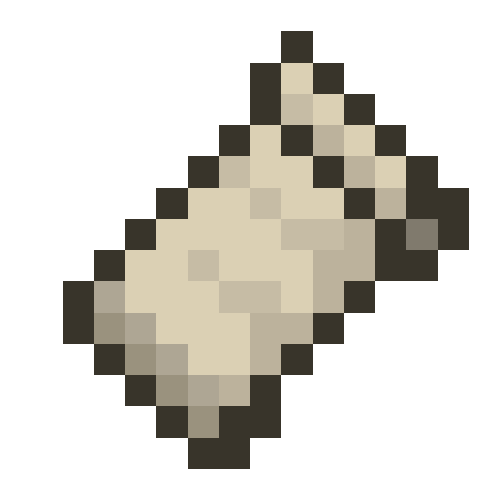 Fabric
Fabric
Note: If you're playing on Minecraft versions older than 1.16, you might need to also install the Fabric API mod.
Fabric, unlike Forge, does not natively support OptiFine, and will require the installation of OptiFabric.
Go into the Mods tab on the left side and then in the right menu select Download mods, then select CurseForge and search OptiFabric. Once found, click Select mod for download, and then press OK. You may now proceed with adding the .jar file for OptiFine into Prism Launcher.
If there were results shown in the search, your Minecraft version may not be compatible with OptiFabric. In this case, you can either try the Forge method, or choose to wait until support for your Minecraft version is added.
 Quilt
Quilt
There's no way of running OptiFine on Quilt at the time of writing.
Adding the .jar file into Prism Launcher
Go into the Mods tab on the left side of the Edit Instance menu, and then click on the Add .jar option to the right of the window.
Now, find and select the .jar file you downloaded earlier, and it should now be added to your instance. Enjoy!
Pages in Getting Started:
- Installing Prism Launcher
- Installing Java
- Migrating from MultiMC
- Create an Instance
- Downloading Modpacks
- Downloading Mods
- OptiFine Alternatives
- Installing OptiFine
- Controller Support
- Command Line Interface
- Change Themes
- CatPacks
- Data storage
Comment Rules
By submitting a comment, you agree to uphold the Prism Launcher Code of Conduct.
✅ What user-contributed comments are for
- Share additional information relevant to the article.
- Mention a workaround for a common issue.
- Link to useful third-party resources that are relevant to the current page, such as tutorials or articles.
- It is allowed to occasionally link to resources you've created. When doing so, you must disclose your affiliation with the resource in some way. However, linking to resources you've created should not represent the majority of your interactions with user notes. Excessive self-promotion is not allowed and will be moderated away.
🚫 What user-contributed comments are not for
- Do not point out something in the documentation being incorrect or outdated.
- Instead, open an issue on the prismlauncher.org issue tracker. If you can, please open a pull request to improve the documentation.
- You can use the Edit button at the bottom of each documentation page for this purpose.
- Do not ask support questions. Please use other community platforms instead.
- Do not submit bug reports. Please use the main Prism Launcher repository's issue tracker instead.
- Do not submit feature requests. Please use the Prism Launcher repository's issue tracker repository instead.
- Do not post off-topic comments. Comments must be strictly related to the page they are linked to.
Comments not following the above rules will be removed.
Licensing of user-contributed comments
Launcher contributors may occasionally go through the comments and may incorporate information from them in the documentation. By submitting a comment, you accept that it may be incorporated in unmodified or modified form in the launcher and/or documentation, subject to the GPL-3.0 license for the launcher and AGPL-3.0 license for the documentation.